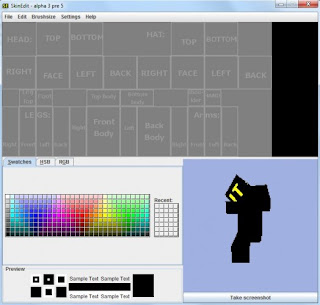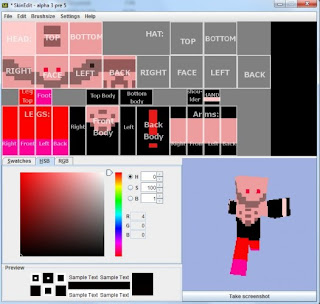Backup the old hard drive and save files you want to transfer to the new one.
Step 2:
Turn off the computer and unplug the external cables, including the power cable.
Step 3:
Remove the housing and unplug the ribbon cable, also known as the multi-wire planar cable, and the power cable from the old hard drive.
Step 4:
Use a micro screwdriver to remove the screws holding the hard drive in place, and then gently slip it out.
Step 5:
Secure the new hard drive in place with the original screws and then reattach the ribbon and power cables.
Step 6:
Put the housing back on, reattach the external cables, and then restart the computer.
Step 7:
Reinstall or upgrade your operating system and then copy your backed up programs and files to the new drive.